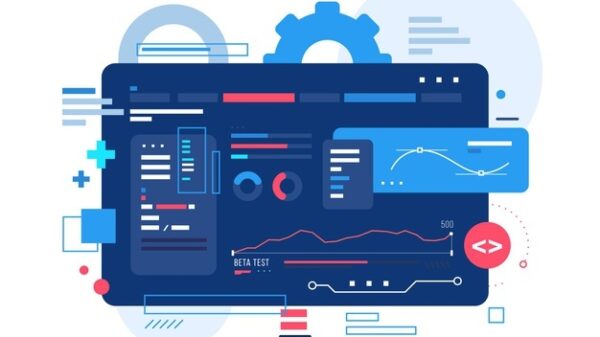So, you want to automate repetitive workflows. And you want to do so without having to hire developers or spend hours of time getting everything set up. We understand. That’s why we’ll be explaining the most popular automation technology for these types of cases – macro recording.
What is a macro recorder?
To put it simply, a macro is a recorded and automated sequence of program actions which a user first performs and a software robot then captures and automates those user-performed actions.
A macro recorder is a program that records user actions. It creates an action script and then executes the recorded actions step-by-step just as the user did.
At the most basic level, recorders simply capture mouse clicks in certain areas of the screen, as well as keystrokes.
Since we control a computer through these two mediums most of the time, capturing them is enough to automate almost any repetitive process.
Imagine that you have an email client installed on your computer. Every day your clients send dozens of forms in PDF format to your mailing address. The title of each document must consist of the client’s first and last name. Unfortunately, clients always name the document whatever they want, not the way your line manager requires you to call them.
In this case, you can open the form, copy the customer’s name from the first and second fields, close the form and rename the file by pasting their first and last name into the file’s title. If at the same time you had a macro recorder running, you would get ready-made automation.
When running the script, the bot would open your email client, download the PDF documents from attachments, open them, copy data from the name fields, and insert them into the file names. It can also save documents to a separate folder, create monthly archives, send them to the cloud, and much more
What macro recorders are available (free and paid options)?
In general, there are two types of macro software. The first one is macro recorders built into other applications. Microsoft Office is a good example. Office and Excel applications have built-in macro recorders that allow you to automate standard actions with documents.
Microsoft has even developed a unique language named Visual Basic for Applications (VBA), which helps build custom automation across all MS applications and the Windows OS. You can use VBA to create user-defined functions (UDFs), access Windows application programming interfaces, and automate repetitive workflows. The only problem is that in order to create custom automation on VBA, you have to be able to code.
The second type of macro recorder for task automation is stand-alone recorders. Anyone can install these software programs on Windows to record and automate actions within almost any application or browser.
There are plenty of free and paid macro recorders on the market.
We won’t provide you with the list of available options as you can easily find most of them via a simple Google search. Instead, we would like to share the features that an excellent macro automation app should include. Here’s a brief list:
- Real-time process recording.
- A built-in editor that allows for editing a macro and changing its layout with conditional statements (“if this then that” logic) and custom commands like “open x,” “launch URL,” or “shutdown workstation.”
- Shortcut creation. You should be able to create shortcuts for any repetitive action and then build custom workflows with multiple shortcuts without recording them from scratch.
- Macro to .exe file conversion. This allows for building stand-alone applications from any independent macro record.
- UI interpreter. This one allows your task automation software to understand what you are clicking on. If the page layout has been changed, the macro automation will still click the right parts of the interface.
What are the industry use cases for macro recording?
Basically, these can include almost any operations that rely on the following user actions:
- Entering or screen scraping data.
- Comparing data fields in a table, including system databases.
- CSVs and Google Sheets.
- Classifying and flagging exceptions to any pre-set process.
- Make decisions based on pre-set conditions.
- Updating status fields in any given system.
- Migration of content, including text, images, and files.
- Database and UI data extraction and transfers.
Here are a couple of the most common industry use cases for you to understand macro recording applications better:
- Document automation, archiving and updating customer records in a CRM.
- Synchronizing product, customer, or any other entity statuses across multiple databases
- Scraping information from websites for competitor monitoring, business analysis, etc.
- Populating data from numerous sources into a single or many forms.
- Automating emails, triggering notifications and reminders.
- Repetitive systems maintenance including launching specific protocols or simply shutting down or turning on office machines.
What distinguishes WinTask macro automation
Like many other companies out there, WinTask provides its stand-alone macro recorder for Windows 10. “Why should I care?” one may ask.
Well, we can think of two significant reasons.
The first is that WinTask provides its macro recording software with all the must-haves mentioned above while including a UI interpreter. Which is almost impossible to find in the free software and nearly impossible to afford with the paid ones.
Second, by using WinTask’s macro recorder for task automation, you’re getting a full-featured solution that can be scaled as your business grows. By this, we mean that you can easily integrate other advanced automation features. These include OCR, web automation, and even an easy programming language for creating advanced automation builds.
While you probably don’t need every single automation tool right now, you can be sure that you won’t have to search for third-party integrations if the day comes when you need this extra functionality. Try WinTask’s 30-day free trial to experience all the benefits for yourself.