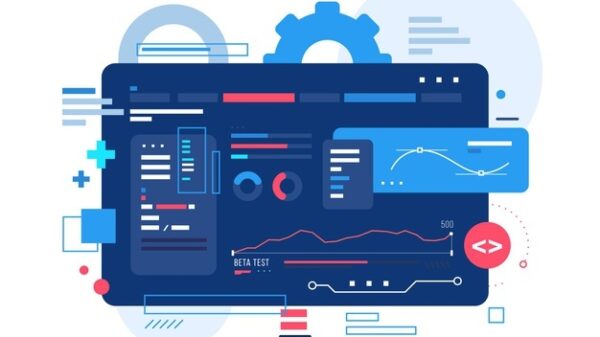Exchange server may crash due to hardware or software-related issues, corrupt operating system or virtual machine, etc. If the server has crashed due to a faulty hardware, such as RAM or CPU, you can replace the hardware and restore the server without any additional steps.
However, if the Exchange server has crashed due to a problem with software or operating system, you need to set up a new identical server on a new physical or virtual machine and use the Setup /mode:RecoverServer switch to rebuild the Exchange server with the same name by using settings and information stored in the Active Directory (AD). After setup, you can restore the data and mailboxes from the backup on the new server.
In this guide, we’ll discuss steps to recover data from a crashed Exchange server, which is not a member of the Database Availability Group (DAG), using the Setup /m:RecoverServer switch.
Steps to Recover Exchange Data after an Exchange Server Crash
Before you can use the Setup /m: RecoverServer to rebuild the new Exchange server and recover crashed Exchange server and data, you need to perform the following steps:
Step 1: Install and Set Up a New Exchange Server
First, you need to configure and install a new server machine with the same operating system version and edition as the crashed server. It is critical to keep the OS same to avoid any issues.
Step 2: Install Exchange Server Prerequisites
Download and install the following prerequisites on your new server machine.
- Install .Net Framework 4.7.2
- Visual C++ Redistributable Package for Visual Studio 2012
- Visual C++ Redistributable Package for Visual Studio 2013
- Microsoft Unified Communications Managed API 4.0 Core Runtime 64-bit
Restart the system, launch the PowerShell window, and execute the following command to install the required prerequisites for the Mailbox Server role.
Install-WindowsFeature AS-HTTP-Activation, Desktop-Experience, NET-Framework-45-Features, RPC-over-HTTP-proxy, RSAT-Clustering, RSAT-Clustering-CmdInterface, RSAT-Clustering-Mgmt, RSAT-Clustering-PowerShell, Web-Mgmt-Console, WAS-Process-Model, Web-Asp-Net45, Web-Basic-Auth, Web-Client-Auth, Web-Digest-Auth, Web-Dir-Browsing, Web-Dyn-Compression, Web-HTTP-Errors, Web-HTTP-Logging, Web-HTTP-Redirect, Web-HTTP-Tracing, Web-ISAPI-Ext, Web-ISAPI-Filter, Web-Lgcy-Mgmt-Console, Web-Metabase, Web-Mgmt-Console, Web-Mgmt-Service, Web-Net-Ext45, Web-Request-Monitor, Web-Server, Web-Stat-Compression, Web-Static-Content, Web-Windows-Auth, Web-WMI, Windows-Identity-Foundation
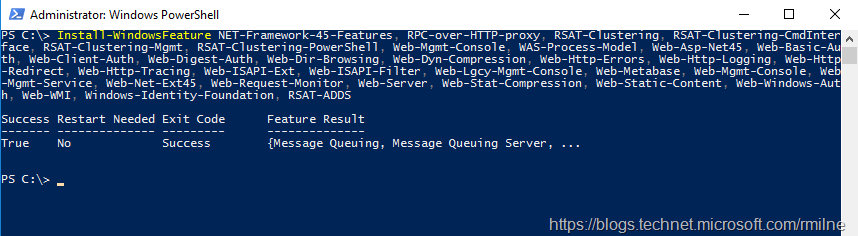
Image Source- technet.microsoft.com
After the installation, restart the server.
Step 3: Deploy Same Disk Configuration
Install and create the same number of disks and partitions with the same drive letters as on the crashed Exchange server using the ‘Files and Storage Services.’
Step 4: Reset Account
Reset the computer account in the Active Directory that belongs to the crashed Exchange server. Once the account is reset, you also need to rename the new server with the same name as the crashed server.
Step 5: Assign the IP Address and Join the Domain Server
Assign the crashed server IP address to your new Exchange server and then join the new server to the domain server where crashed server was a member.
Step 6: Run the Command
First, navigate to the Exchange installation files’ directory using the cd command in the Command Prompt window. Then execute Setup.exe /m:RecoverServer /IAcceptExchangeServerLicenseTerms command.
You can also execute it as shown in the following screenshot.
Setup.exe /IAcceptExchangeServerLicenseTerms /Mode:RecoverServer
This will start the Exchange server setup in unattended mode, copy all the files, and restore the services. After it is finished, reboot the new server and then place it into production.
Step 7: Restore the Databases and Mailboxes
Now you can restore the databases and mailboxes from the backup on your new Exchange server. If the backup isn’t available, does not work, or is obsolete, you can install an Exchange recovery software, such as Stellar Repair for Exchange, SysTools Exchange Recovery, etc. to recover the mailboxes from the crashed Exchange server database and restore them to a database on the new Exchange server.
Stellar Repair for Exchange allows you to directly export the recovered mailboxes to live Exchange server or Office 365. Thus, you don’t need to import each mailbox manually. It also utilizes parallel processing, which restores up to 4 mailboxes simultaneously. This can help save time and effort in recovering and restoring the mailboxes on the new server database.
The software automatically maps the source and destination mailboxes and provides option to manually create and map a new or unmapped mailbox.
Once the mailboxes are restored, users can access and start using their mailbox via Outlook.
Conclusion
Recovering data from a crashed Exchange server is possible until you can access the server. If the server is inaccessible after the crash, you can set up a new identical Exchange server with the same operating system, name, disk configuration, etc. and then use the Setup /m:RecoverServer switch to rebuild the new Exchange server using the settings and information stored in the Active Directory. After the installation and setup, you can restore the mailboxes using the backups. In the absence of backup, you can use Exchange database recovery software, as discussed in this post.